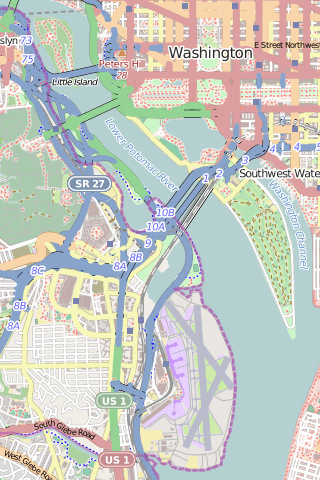On Friday I started my app "GetThereDC". I started by adding the locations of all of the Bikeshare stations in DC to a map. Knowing where the stations are is great, but it's a bummer when you go to a station and there are no bikes, or there are no empty parking spots. Fortunately, that exact information is in the XML feed, so I just need a way to display it.
The way I decided to do it is to make the POI (the little icons for each station on the map) clickable, and when the user clicks the POI to use the Popover feature in the Ubuntu Components toolkit to display the data.
To make a popover, you start with a Component tag, and then add a popover tag inside that. Then, you can put pretty much whatever you want into that Popover. I am going to go with a Column and use ListItem components because I think it will look nice, and it's the easiest way to get started. Since I already added the XmlRoles I'll just use those roles in the construction of each popover.
Since I know that I will be adding other kinds of POI, I decided to add a Capital Bike Share logo to the top of the list so users will know what kind of POI they clicked. I also added a close button just to be certain that users don't get confused about how to go back to the map. So, at the end of they day, I just have a column with ListItems:
Code is here
The way I decided to do it is to make the POI (the little icons for each station on the map) clickable, and when the user clicks the POI to use the Popover feature in the Ubuntu Components toolkit to display the data.
Make the POI Clickable
When you want to make anyting "clickable" in QML, you just use a MouseArea component. Remember that each POI is constructed as a delegate in the MapItemView as an Image component. So all I have to do is add a MouseArea inside the Image and respond to the Click event. So, not my image looks like this: sourceItem: Image
{
id: poiImage
width: units.gu(2)
height: units.gu(2)
source: "images/bike_poi.png"
MouseArea
{
anchors.fill: parent
onClicked:
{
print("The POI was clicked! ")
}
}
}
Add the Roles to the XmlListModel
I already know that I'll want something to use for a title for each station, the address, as well as the number of bikes and the number of parking slots. Looking at the XML I can see that the "name" property is the address, so that's a bonus. Additionally, I can see the other properties I want are called "nbBikes" and "nbEmptyDocks". So, all I do is add those three new roles to the XmlListModel that I constructed before: XmlListModel
{
id: bikeStationModel
source: "https://www.capitalbikeshare.com/data/stations/bikeStations.xml"
query: "/stations/station"
XmlRole { name: "lat"; query: "lat/string()"; isKey: true }
XmlRole { name: "lng"; query: "long/string()"; isKey: true }
XmlRole {name: "name"; query: "name/string()"; isKey: true}
XmlRole {name: "available"; query: "nbBikes/string()"; isKey: true}
XmlRole {name: "freeSlots"; query: "nbEmptyDocks/string()"; isKey: true}
}
Make a Popover Component
The Ubuntu SDK offers some options for displaying additional information. In old school applications these might be dialog boxes, or message boxes. For the purposes of this app, Popover looks like the best bet. I suspect that over time the popover code might get a little complex, so I don't want it to be too deeply nested inside the MapItemView, as the code will become unwieldy. So, instead I decided to add a file called BikeShareStationPopover.qml to the components sub-directory. Then I copy and pasted the sample code in the documentation to get started.To make a popover, you start with a Component tag, and then add a popover tag inside that. Then, you can put pretty much whatever you want into that Popover. I am going to go with a Column and use ListItem components because I think it will look nice, and it's the easiest way to get started. Since I already added the XmlRoles I'll just use those roles in the construction of each popover.
Since I know that I will be adding other kinds of POI, I decided to add a Capital Bike Share logo to the top of the list so users will know what kind of POI they clicked. I also added a close button just to be certain that users don't get confused about how to go back to the map. So, at the end of they day, I just have a column with ListItems:
import QtQuick 2.0
import Ubuntu.Components 0.1
import Ubuntu.Components.ListItems 0.1 as ListItem
import Ubuntu.Components.Popups 0.1
Component
{
id: popoverComponent
Popover
{
id: popover
Column
{
id: containerLayout
anchors
{
left: parent.left
top: parent.top
right: parent.right
}
ListItem.SingleControl
{
control: Image
{
source: "../images/CapitalBikeshare_Logo.jpg"
height: units.gu(5)
width: units.gu(5)
}
}
ListItem.Header { text: name}
ListItem.Standard { text: available + " bikes available" }
ListItem.Standard { text: freeSlots + " parking spots available"}
ListItem.SingleControl
{
highlightWhenPressed: false
control: Button
{
text: "Close"
onClicked: PopupUtils.close(popover)
}
}
}
}
Make the Popover Component Appear on Click
So, now that I made the component code, I just need to add it to the MapItemView and make it appear on click. So, I add the tag and give it an id to the MapQuickItem Delegate, and change the onClicked handler for the MouseArea to open the popover: delegate: MapQuickItem
{
id: poiItem
coordinate: QtPositioning.coordinate(lat,lng)
anchorPoint.x: poiImage.width * 0.5
anchorPoint.y: poiImage.height
z: 9
sourceItem: Image
{
id: poiImage
width: units.gu(2)
height: units.gu(2)
source: "images/bike_poi.png"
MouseArea
{
anchors.fill: parent
onClicked:
{
PopupUtils.open(bikeSharePopover)
}
}
}
BikeShareStationPopover
{
id: bikeSharePopover
}
}
Code is here