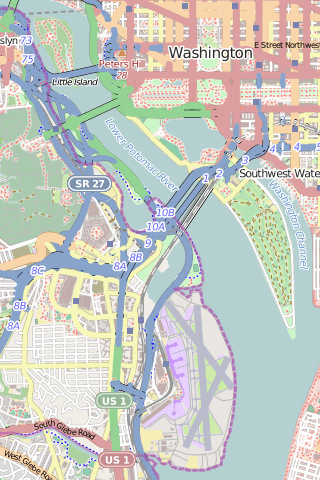So, given Jono’s departure a few weeks back, I bet a lot of folks have been wondering about the Canonical Community Team. For a little background, the community team reports into the Ubuntu Engineering division of Canonical, which means that they all report into me. We have not been idle, and this post is to discuss a bit about the Community Team going forward.
What has Stayed the Same?
First, we have made some changes to the structure of the community team itself. However, one thing did not change. I kept the community team reporting directly into me, VP of Engineering, Ubuntu. I decided to do this so that there is a direct line to me for any community concerns that have been raised to anyone on the community team.
I had a call with the Community Council a couple of weeks ago to discuss the community team and get feedback about how it is functioning and how things could be improved going forward. I laid out the following for the team.
First, there were three key things that I think that I wanted the Community Team to continue to focus on:
- Continue to create and run innovative programs to facilitate ever more community contributions and growing the community.
- Continue to provide good advice to me and the rest of Canonical regarding how to be the best community members we can be, given our privileged positions of being paid to work within that community.
- Continue to assist with outward communication from Canonical to the community regarding plans, project status, and changes to those.
The Community Council was very engaged in discussing how this all works and should work in the future, as well as other goals and responsibilities for the community team.
What Has Changed?
In setting up the team, I had some realizations. First, there was no longer just one “Community Manager”. When the project was young and Canonical was small, we had only one, and the team slowly grew. However, the Team is now four people dedicated to just the Community Team, and there are others who spend almost all of their time working on Community Team projects.
Secondly, while individuals on the team had been hired to have specific roles in the community, every one of them had branched out to tackle new challenges as needed.
Thirdly, there is no longer just one “Community Spokesperson”. Everyone in Ubuntu Engineering can and should speak to/for Canonical and to/for the Ubuntu Community in the right contexts.
So, we made some small, but I think important changes to the Community Team.
First, we created the role Community Team Manager. Notice the important inclusion of the word “Team”. This person’s job is not to “manage the community”, but rather to organize and lead the rest of the community team members. This includes things like project planning, HR responsibilities, strategic planning and everything else entailed in being a good line manager. After a rather competitive interview process, with some strong candidates, one person clearly rose to the top as the best candidate. So, I would like formally introduce David Planella (lp, g+) as the Community Team Manager!
Second, I change the other job titles from their rather specific titles to just “Community Manager” in order to reflect the reality that everyone on the community team is responsible for the whole community. So that means, Michael Hall (lp, g+), Daniel Holbach (lp, g+), and Nicholas Skaggs (lp, g+), are all now “Community Manager”.
What's Next?
This is a very strong team, and a really good group of people. I know them each personally, and have a lot of confidence in each of them personally. Combined as a team, they are amazing. I am excited to see what comes next.
In light of these changes, the most common question I get is, “Who do I talk to if I have a question or concern?” The answer to that is “anyone.” It’s understandable if you feel the most comfortable talking to someone on the community team, so please feel free to find David, Michael, Daniel, or Nicholas online and ask their question. There are, of course, other stalwarts like Alan Pope (lp, g+) and Oliver Grawert (lp, g+) who seem to be always online :) By which, I mean to say that while the Community Managers are here to serve the Ubuntu Community, I hope that anyone in Ubuntu Engineering considers their role in the Ubuntu Community to include working with anyone else in the Ubuntu Community :)
Want talk directly to the community team today? Easy, join their Ubuntu on Air Q&A Session at 15 UTC :)
Finally, please note that I love to be "interrupted" by questions from community members :) The best way to get in touch with me is on freenode, where I go by rickspencer3. Otherwise, I am also on g+, and of course there is this blog :)